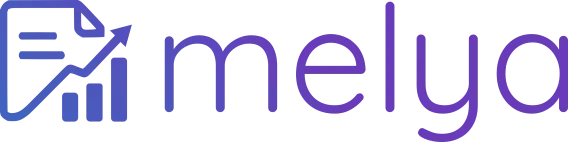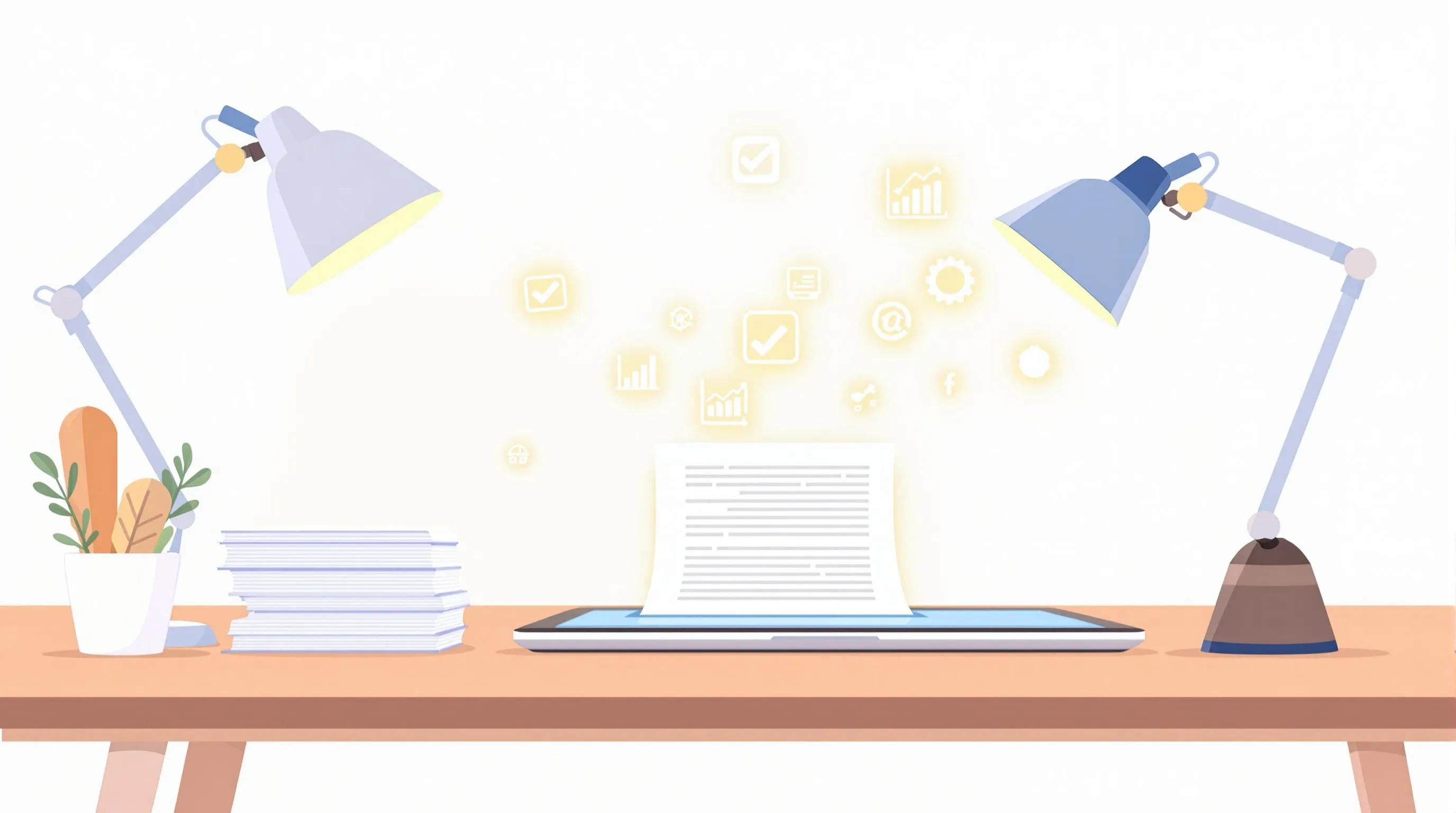
5 Steps to Digitize Your Paper Questionnaires
Digitizing paper questionnaires is a fast and reliable solution for data collection and analysis.
Here’s why and how to proceed in 5 simple steps:
-
Why switch to digital?
- Fewer errors: Manual entry can generate up to 4,000 errors per 10,000 records.
- Time savings: Online surveys take one-third less time to complete.
- Cost savings: No need for printing or manual entry, reducing expenses.
- Instant analysis: Automatic recognition handles data extraction and presents results in minutes instead of hours.
-
The 5 key steps:
- Prepare your questionnaires: Simplify the layout for accurate recognition (uniform boxes, clear fonts like Arial).
- Choose the right equipment: Use a high-performance scanner (300 DPI minimum) and advanced tools like Melya powered by AI.
- Configure automatic recognition: Optimize OCR to handle handwriting and checkboxes.
- Review and correct data: Use visual review tools and validation rules to ensure quality.
- Export and analyze data: Convert your data into usable formats (CSV, Excel) and connect them to your analysis tools.
In summary: Digitization modernizes your processes by reducing errors, accelerating collection, and simplifying data analysis. A tool like Melya can automate up to 95% of the work while saving time and resources. Follow these steps to optimize your surveys and make informed decisions.
Step 1: Prepare Your Paper Questionnaires for Digitization
The quality of your paper questionnaires plays a key role in the accuracy of their digitization. Proper preparation can greatly reduce manual correction work and ensure reliable results. By taking time to focus on these details, you lay the groundwork for effective digitization in the next steps.
Create Uniform Response Areas and a Structured Layout
The way your questionnaires are designed directly impacts the efficiency of Optical Character Recognition (OCR) tools. Proper character alignment and well-balanced spacing make automatic segmentation easier [1].
- Checkboxes: Use checkboxes of identical size, evenly spaced across the page. Variations can disrupt recognition algorithms.
- Answer grids: Keep consistency in column width, row height, and element alignment.
- Free text areas: Clearly define response spaces with straight lines. This helps OCR tools identify and extract data more easily.
Favor Clear Printing and a Clean Design
Once your layout is defined, make sure printing is sharp and legible. Black ink on white paper provides the best contrast for OCR tools [1][2].
-
Recommended fonts: Use simple fonts like Arial, Times New Roman, or Calibri, with a consistent size between 12 and 14 points [5][7][8].
-
Why these choices? These fonts are easy to read and ideal for OCR. As Busys.ca puts it:
“The ideal font for optical character recognition is a clean and simple style, such as Arial or Times New Roman.” [8]
Organize and Number Your Questionnaires
A methodical organization of your paper documents makes digitization much easier. Number your questionnaires and sort them by date, type, or department. This method helps track each document [3][4]. It speeds up scanning and also simplifies validation and data export steps.
Step 2: Choose Your Scanning Equipment and Software
To digitize your questionnaires efficiently, you need the right tools—both hardware and software—adapted to your specific needs.
Select High-Performance Scanners
The quality of digitization largely depends on optical resolution. For sharp, usable images, use at least 300 DPI. This strikes a good balance between image quality and file size[10].
Choose scanners that auto-correct pages and detect changes[9]. Models with duplex scanning and multi-paper format support are ideal for handling large volumes[9]. Built-in image enhancement ensures optimal readability[11].
Use AI-Powered Tools like Melya
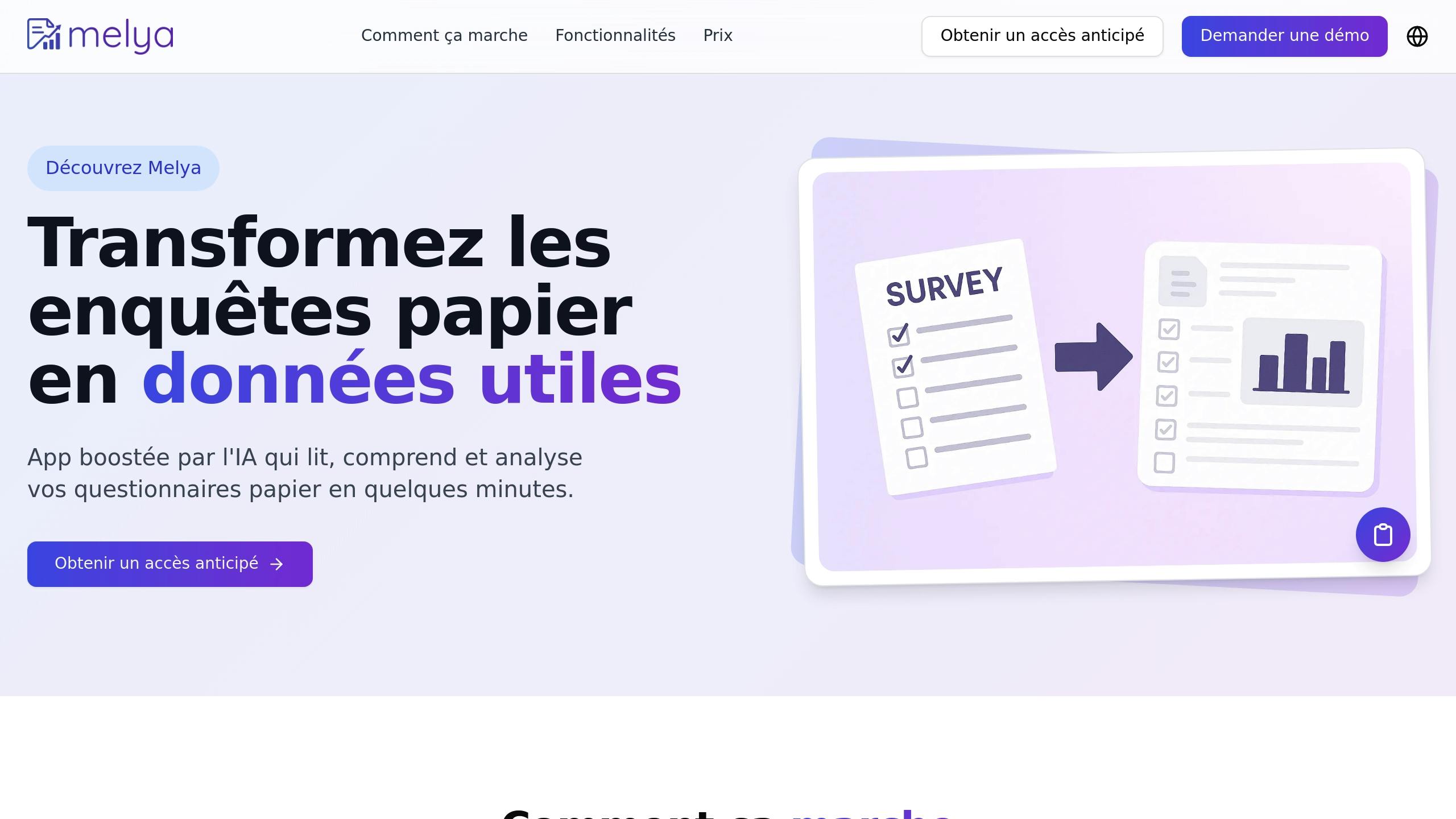
AI plays a key role in optimizing digitization. It can improve accuracy up to 95% and cut digitization costs in half[12]. Thanks to its speed and nonstop processing, AI surpasses human data handling[12].
Melya, for instance, combines advanced OCR and AI to automatically convert paper questionnaires into structured data. It identifies questions, captures responses with high precision, and provides a simple interface for reviewing and adjusting the data.
Companies like Cassena Care and National Debt Relief illustrate the benefits of this technology. Cassena Care handles over 130,000 Medicaid requests annually, with 99.81% accuracy and doubled processing speed[13]. National Debt Relief saved over 2,500 hours per year with over 95% extraction accuracy[13].
“Sophisticated AI document scanning algorithms unlock the full potential of information by extracting, analyzing, and interpreting content, adapting to format changes, and delivering intelligent insights.” – ibml [12]
Set Up Batch Processing
For efficiency, combine quality hardware with high-performance software. Batch processing streamlines high-volume questionnaire management, making the process faster and more automated[14].
Before large-scale deployment, test with a sample batch. Avoid shaded, colored, or irregular response boxes and ensure clear margins around each[15].
Modern software can auto-straighten skewed pages, detect crossed-out answers, and save all documents—even problematic ones—for full traceability[15]. This systematic approach ensures fast and reliable processing of hundreds or thousands of questionnaires.
Step 3: Configure Automatic Recognition Settings
Once digitization is done, it’s time to configure your recognition system to accurately extract the data. This is a crucial step, completing the preparation and scanning phases, and directly impacting the final result quality.
Configure OCR for Handwriting and Checkboxes
OCR performance largely depends on the quality of the input image. Elements like character sharpness, document alignment, resolution, and noise removal play a key role [1]. For standard text, aim for 300 DPI; for small text, between 400 and 600 DPI. Then apply techniques like binarization and contrast adjustment to improve recognition precision [1].
A useful tool to enhance contrast between text and background is CLAHE (Contrast Limited Adaptive Histogram Equalization) [1].
Machine learning integration also makes a big difference. Such systems can reach 99% accuracy, exceeding the typical 96–99% for manual entry [6][16].
For misaligned scanned documents, apply geometric transformations to straighten the images. Combine this with smoothing techniques to remove noise and enhance readability [1].
Add Data Validation Rules
Data validation rules act as safeguards to ensure extracted information is accurate [20]. They can be configured to enforce expected formats or value ranges [17], and are often integrated in AI-powered digitization tools [19].
Set up auto-checks for specific formats like dates, numeric ranges, or zip codes. Using recognition models, you can quickly identify data types and validate accordingly [18].
Some tools even convert existing forms (Word, PDF, etc.) into web forms with built-in validations [20]. Customize preprocessing workflows to match your questionnaire’s specifics [1].
Configure Multi-Language Recognition
Once your data quality is ensured, configure your OCR engine for multilingual content. For instance, Tesseract OCR supports multiple languages with the -l parameter (e.g., -l fra+eng) [23].
EasyOCR supports over 70 languages. Just initialize it with the required languages: reader = easyocr.Reader(['fr','en']) [22].
Ensure language packs are installed and that the TESSDATA_PREFIX environment variable points to the correct folder [21]. With these settings, your system will accurately recognize multilingual content.
Step 4: Review and Correct Extracted Data
Even the most advanced OCR systems need quality control to ensure the data’s reliability and relevance for analysis.
Use Visual Review Tools
Start by optimizing images—adjust contrast, correct orientation, and fine-tune density [25]. This simplifies comparison between extracted data and the original paper document.
Melya, for example, shows the scanned image next to the extracted data. This side-by-side format helps detect and fix errors, especially in handwritten fields where recognition may be less accurate.
OCR accuracy depends on many factors: source document quality, scan resolution, font type/size, and language recognition capabilities [24]. Once visual inconsistencies are flagged, algorithms can automate detection and corrections.
Set Up Automatic Error Detection
Error detection algorithms flag anomalies in entered data—ranging from simple logic checks to control digits [27].
Real-time alerts further enhance this process [28]. Set up your system to detect missing or incorrect fields on the spot. These tools, often AI-powered, identify and fix issues quickly [27].
By standardizing extracted data and comparing it to reference sources, discrepancies are easily spotted [26]. Automate compliance checks to ensure regulatory adherence [26]. Once an alert is triggered, cross-team collaboration is key to resolving issues.
Collaborate on Data Corrections
Cross-functional collaboration improves data quality and breaks down organizational silos [29]. Set clear goals and communication protocols so teams can quickly act on detected errors [30].
Spotify’s “squad” model boosted new feature development by 45% in 2022 [29].
Assign clear roles to each team [31] and use communication tools to report findings, track progress, and share feedback. Project management and data governance tools also help streamline the process.
“Effective online collaboration is the backbone of modern organizations, especially for remote teams.” – Bynder Marketing Team [32]
Step 5: Export and Analyze Your Digital Data
Once your data is verified and corrected, it’s time to turn it into actionable insights. This final step brings real value to your digitization efforts and sets the foundation for future analysis.
Export Data in Common Formats
The export format you choose plays a major role in compatibility with your analysis tools. The CSV format (Comma Separated Values) is widely used since it opens easily in programs like Microsoft Excel and works well with both simple and special-character data[33]. The TSV format (Tab Separated Values) is a good alternative for similar use cases.
For more advanced features, the Excel format (XLSX) is ideal. It allows for multi-sheet organization, highlights, and custom filters[33].
For database integrations, the XML format is often preferred due to its suitability for automated imports. For statistical analysis software, SPSS format (SAV) is frequently used[33].
Melya also offers export options via API, supporting formats like JSON and NDJSON, and connects directly to tools like Google Sheets or Tableau, simplifying workflow integration[33].
Connect Data to Your Existing Systems
To integrate digitized data into your systems, follow a structured ETL process (Extract, Transform, Load). This ensures your data is handled and stored securely and consistently[34].
Strong data quality management is crucial. Set up clear governance, with a data catalog and data lineage tracking. These practices improve traceability and ease troubleshooting[34]. Document your data sources, destinations, and pipelines for long-term maintainability[35]. Once integrated, your data can fuel insightful dashboards.
Create Visual Reports with Dashboards
Dashboards are a powerful way to make your data accessible and understandable[36]. A clear, well-designed visualization conveys key information more effectively than long textual reports[37].
To maximize impact, tailor dashboards to the audience. Highlight key metrics at the top and add filters or date ranges to support comparisons[37]. Choose appropriate chart types: line charts for trends, bar charts for comparisons, and pie charts for breakdowns[36].
Build a story around your data. Use striking visuals to highlight KPIs. One study found that 96% of professionals combine dashboards with storytelling to communicate effectively[38].
“Sometimes reality is too complex. Stories give it form.” – Jean-Luc Godard [38]
Encourage interactivity by letting users customize views and explore the data. Unlike static presentations, interactive dashboards offer tailored insights[39]. Mix hard data with anecdotes or examples. Define your presentation’s purpose to demonstrate the value of your shared data. Turning your data into engaging visuals marks the true success of your digital transition.
Conclusion: Transform Your Surveys with Digital Conversion
Moving from paper to digital questionnaires isn’t just a technical upgrade. It’s a strategic shift that transforms how you collect, process, and analyze data. By following these five steps, you turn paper forms into structured, valuable insights.
The benefits are clear and measurable. For example, 70% of executives believe AI will be critical in business decisions within the next five years[40]. Data-driven companies report 4% higher productivity and 6% greater profit[45].
With AI tools like Melya, data processing becomes faster and more accurate, even with handwritten or low-quality documents, far outperforming manual methods[41][40][42]. Automation can generate savings of up to 80%, according to Ardent Partners[42], while also improving data quality and turnaround time.
“Unlike digital files, physical documents often lack backups, making recovery sometimes impossible.”
– Jennifer Graham, Co-founder, Total Document Solutions [44]
Digitization also enables deeper analysis. Data-driven organizations improve decision-making three times more than others[43]. This level of insight helps uncover trends, identify opportunities, and support fact-based decisions.
Investing in questionnaire digitization with tools like Melya is a strategic move to stay ahead. By automating extraction, validation, and analysis, you gain more time to focus on interpreting results and executing strategies. This modern approach ensures higher data quality and the agility needed to remain competitive in a fast-evolving world. Digital transformation is no longer optional—it’s essential for sustained success.
FAQs
What are the advantages of digitizing paper questionnaires compared to manual data entry?
- Fewer errors: Automating the reading of responses significantly reduces the risk of human errors during data entry.
- Time savings: Processing questionnaires is much faster, allowing you to spend more time on analysis and decision-making.
- Cost savings: Digitization eliminates costs related to printing, distribution, and manual data entry.
- Quality and reliability: The collected data is more reliable and easier to use for advanced analysis.
- Modernization: This approach modernizes data collection and makes it easier to integrate into your existing digital tools.
How can you improve OCR accuracy for handwritten responses on paper questionnaires?
- Use questionnaires printed on lined paper: Lines guide handwriting and limit variations caused by complex cursive writing.
- Ensure high contrast and good resolution: Scan documents at a resolution of at least 300 DPI to ensure readability, and make sure the text stands out clearly from the background.
- Train the OCR system with varied samples: Providing the software with many samples of different handwriting styles improves its recognition ability.
- Apply post-processing techniques: Use spell checking and contextual analysis to automatically correct recognition errors.
- Avoid stains and smudges: Clean, defect-free documents reduce the risk of errors during automatic reading.
By combining these best practices, you maximize the reliability and accuracy of handwritten data extraction using OCR.
How do you choose a scanner and software for digitizing paper questionnaires?
- Duplex scanning: Choose a scanner capable of processing both sides of a document in a single pass to save time.
- Minimum resolution of 300 dpi: Good resolution ensures image clarity and accurate character recognition (OCR).
- OCR compatibility: Make sure the provided or chosen software supports optical character recognition, which is essential for turning images into usable data.
- Scanning speed: If you have a large volume of questionnaires, opt for a fast scanner (multiple pages per minute) with an automatic document feeder (ADF).
- Ease of use: Choose intuitive software that integrates easily with your existing tools and offers export options (Excel, CSV, etc.).
- Handling various formats: The scanner should accept different paper sizes, from A4 to smaller or larger formats as needed.
- Data security: Prefer solutions that protect sensitive data, especially if you handle confidential information.
In summary, choose a reliable, fast scanner compatible with OCR, paired with simple and secure software. This will allow you to efficiently digitize your paper questionnaires and easily use the collected data.